In our increasingly digital world, safeguarding personal data is of utmost importance. While your Windows computer might come with built-in security measures such as passwords and biometric protection, these safeguards can sometimes fall short. Whether you’re concerned about a thief snatching your laptop in a public space or simply want to limit access to sensitive files from curious family members, knowing how to effectively hide your files and folders can significantly enhance your data privacy. This article will explore multiple approaches to ensuring your private information remains confidential.
When it comes to personal data, privacy shouldn’t be taken lightly. Every day, we store sensitive information on our devices—financial records, personal photos, and confidential documents—which could be detrimental if accessed by the wrong hands. It’s not just about protection against hackers or identity thieves; sometimes the threat can come from within, such as children or roommates. Therefore, implementing strategies to hide and lock down this information is crucial.
Windows provides a simple yet effective way to hide files and folders from prying eyes. By default, the operating system conceals critical system files to prevent accidental disclosure. Users can take advantage of this feature by marking their personal files as hidden. Here’s how you can do this:
1. In any File Explorer window, click the three dots located in the top toolbar.
2. Select “Options” from the dropdown menu.
3. Navigate to the “View” tab and enable the “Show hidden files, folders, and drives” option.
4. Click “OK” to confirm.
To hide your own files or folders, simply right-click on the item in question, select “Properties,” navigate to the “General” tab, and check the “Hidden” box. Confirm your selection, and your chosen files will not be visible in regular file browsing.
However, while this method is easy for hiding files, it lacks true security. Anyone familiar with Windows can reverse your hiding action by changing file viewing settings, making this a basic solution rather than a robust one.
If you require a more permanent solution to securing your data, consider turning to third-party applications designed for file protection. These programs not only hide files but also encrypt and lock them, providing a higher level of security.
One notable example is Folder Lock. This application offers both a free version and a Pro version at $39.95, with the free version typically being satisfactory for casual users. It enables you to encrypt and store up to 1GB of data in a secure locker. Importantly, this locker should be stored within deep subfolders on your system to further obfuscate its location.
To set up Folder Lock, users must specify an email address and a password that will act as gateways to access the digital locker. When the application isn’t running, the locker remains hidden from view in File Explorer—an added layer of security that provides peace of mind.
Once installed, accessing and using Folder Lock is simple. Launch the application and log in to your locker. Files can be added by dragging them directly into the locker folder, and users can double-click to open locked files easily. When you finish working on your files, simply hit the “Lock” button to conceal your data once more.
Beyond standard file locking, Folder Lock also includes features to store passwords, notes, and pertinent information like credit card details securely. Another commendable characteristic is the application’s ability to shred files using the Safeguard feature, which permanently deletes them by overwriting data with random information.
All data is encrypted using AES 256-bit encryption, a standard that meets the stringent requirements of most security protocols. Additionally, you can back up your locker to popular cloud storage services, ensuring that even if your laptop is lost, your data remains protected.
Maintaining the privacy of your data is an essential part of digital life and guarding against unwanted access can be easy or intricate, depending on your needs. Basic methods like hiding files through Windows settings are quick fixes, but for those seeking true security, investing in a third-party application like Folder Lock is a prudent move. By employing these strategies, you can ensure that your sensitive information is tucked away, providing you not only security but also peace of mind. So don’t wait; reinforce your data privacy today!

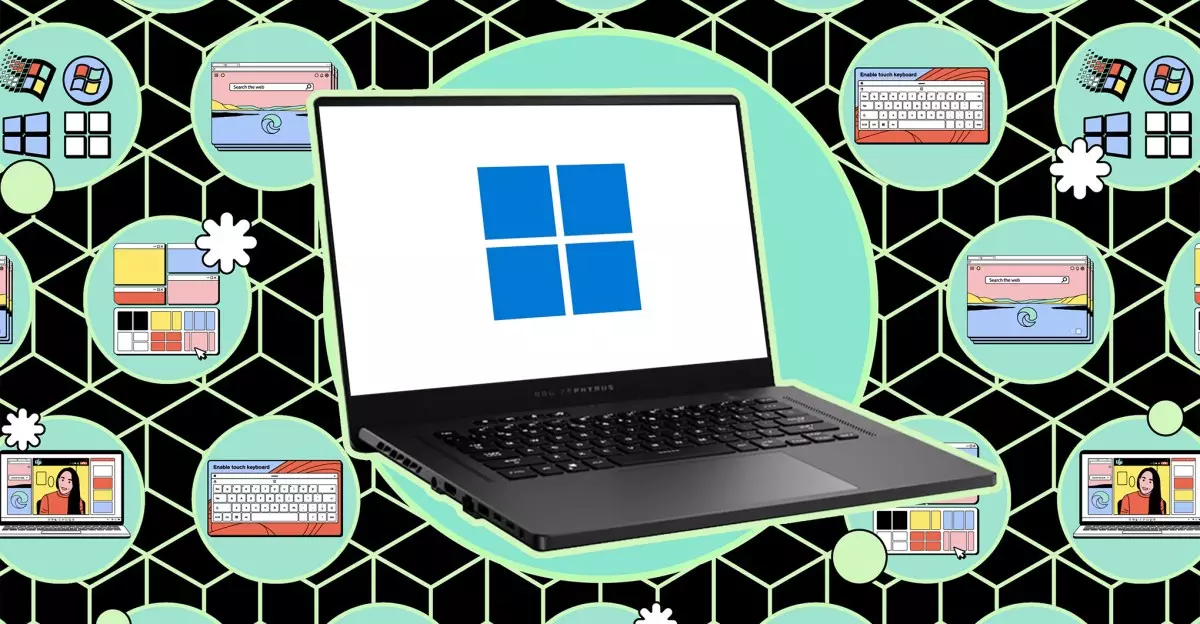
Leave a Reply